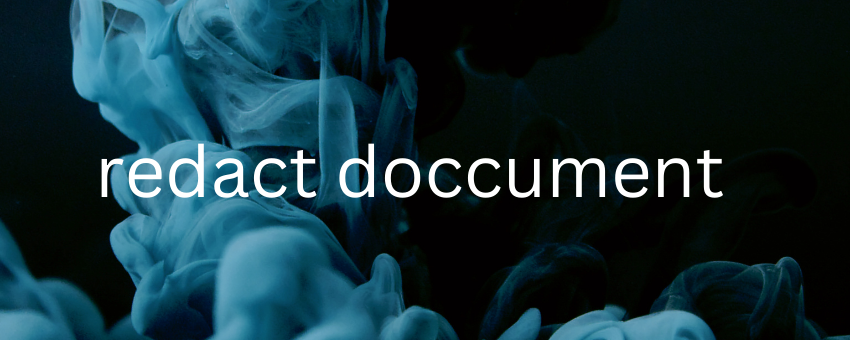If you’re looking for a secure and efficient way to redact PDF files, you’ve come to the right place. Redaction is the process of removing or obscuring information from a document before sharing it. But with so many different programs and processes for doing this, where do you start? In this guide, we will provide an overview of what redaction is, how it works, and provide step-by-step instructions on how to redact PDFs using some of the best tools available today. Read on to learn more about making sure your confidential information is safe.
What is redacting?
Redacting a PDF is the process of removing sensitive information from a document before sharing it. This can be done by blacking out or deleting the text, or by using a software program to remove the information.
When redacting a document, it is important to make sure that all sensitive information is removed. This includes any personal data, financial information, and any other confidential information. Failure to remove all sensitive information could result in the document being leaked or shared without your consent.
There are a few different ways to redacted PDF files. The most common way is to use a black marker or pen to cover up the text that needs to be redacted. This method is quick and easy, but it does not provide any permanent protection for the document.
Another way to redacted PDF files is to use a software program to remove the sensitive information. This method is more secure, as it ensures that the deleted information cannot be recovered. However, it can be more time-consuming than using a black marker.
When choosing a software program to use for redacting PDF files, it is important to select one that is compatible with your operating system and offers a variety of features. Some programs even allow you to password-protect your documents, further increasing their security.
Why redact PDF files?
When you need to share a PDF with sensitive information, redacting the document can help protect people’s privacy. Redacting a PDF removes all text and images from the document, leaving only an empty space where the content was. This makes it impossible for someone to view the redacted information.
There are many reasons why you might need to redact a PDF. For example, you may be sharing a medical report with a patient that includes information about other patients. Or you may be sending a contract to another business that includes proprietary information. In either case, redacting the PDF can help keep people’s information private.
Redacting a PDF is easy to do with most PDF editors. Simply open the document in the editor and select the area that you want to remove. Then click the “redact” button and save the document. The redacted information will be gone forever, making it safe to share with others.
How to redact PDF files in Adobe Acrobat Reader DC
There are a few different ways that you can redact PDF files in Adobe Acrobat Reader DC. One way is to use the Redaction Tools panel. To access this panel, go to View > Tools > Redaction Tools.
Once you have the Redaction Tools panel open, select the text or image that you want to redacted. Then click the “Apply” button. A redaction mark will appear over the selected text or image.
If you want to remove the redaction mark, simply click on it and hit the “Delete” key on your keyboard.
Another way to redact PDF files in Adobe Acrobat Reader DC is to use the commenting tools. To access these tools, go to View > Commenting > Annotations.
Once you have the Annotations pane open, select the “Text Box” tool. Then click and drag to create a text box over the text or image that you want to redact. A redaction mark will appear over the selected text or image.
To remove the redaction mark, simply click on it and hit the “Delete” key on your keyboard.
How to redact PDF files in Apple’s Preview app
If you need to redact a PDF file in Apple’s Preview app, there are a few simple steps you need to follow. First, open the PDF file in Preview. Next, click on the “Markup” tool in the toolbar, and then click on the “Text” tool. Now, click on the text you want to redact and drag your cursor over it. A black rectangle will appear over the text. To save your changes, go to File > Export as PDF.
Assuming you have a PDF file that you need to redact for some reason, open the file in Preview. You will see thumbnails of every page in the sidebar. If not, go to View > Thumbnails.
Now click on the thumbnail of the page you want to redact. Use the Rectangular Selection tool to draw a box around the area you want to black out. Once you’ve selected the area, go to Edit > Cut (or Command + X).
Go to File > Save As and choose where you want to save the new PDF file. Make sure “Encrypt” is checked under Security Options so your sensitive information stays secure.
Alternatives to Adobe Acrobat Reader DC and Apple’s Preview app
There are a number of alternatives to Adobe Acrobat Reader DC and Apple’s Preview app that can be used to open and view PDF files. These include:
– Foxit Reader: A free PDF reader that offers a variety of features, including the ability to add annotations and comments to PDF files.
– Nitro PDF Reader: Another free PDF reader that offers similar features to Foxit Reader.
– Soda PDF: A paid-for PDF reader that offers a wide range of features, including the ability to create, edit, and convert PDF files.
Conclusion
Redacting PDF files is a great way to keep your sensitive information safe. With the right tools and knowledge, anyone can easily redact PDF files in just a few simple steps. We hope that our ultimate guide has been helpful and made it easier for you to protect your confidential documents when they need to be shared with others. If there’s anything else we can help you with, please don’t hesitate to reach out!