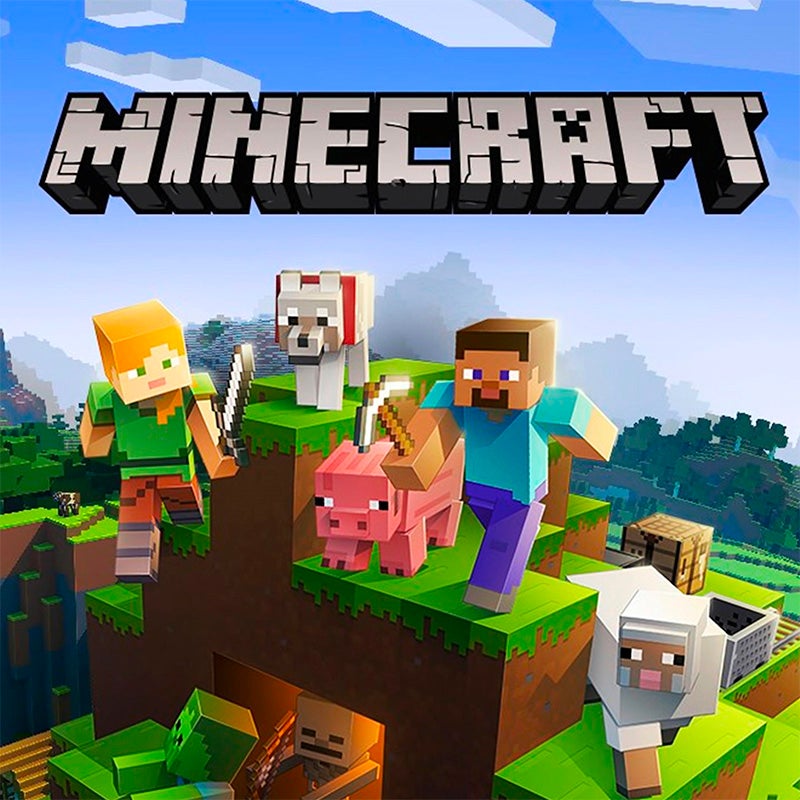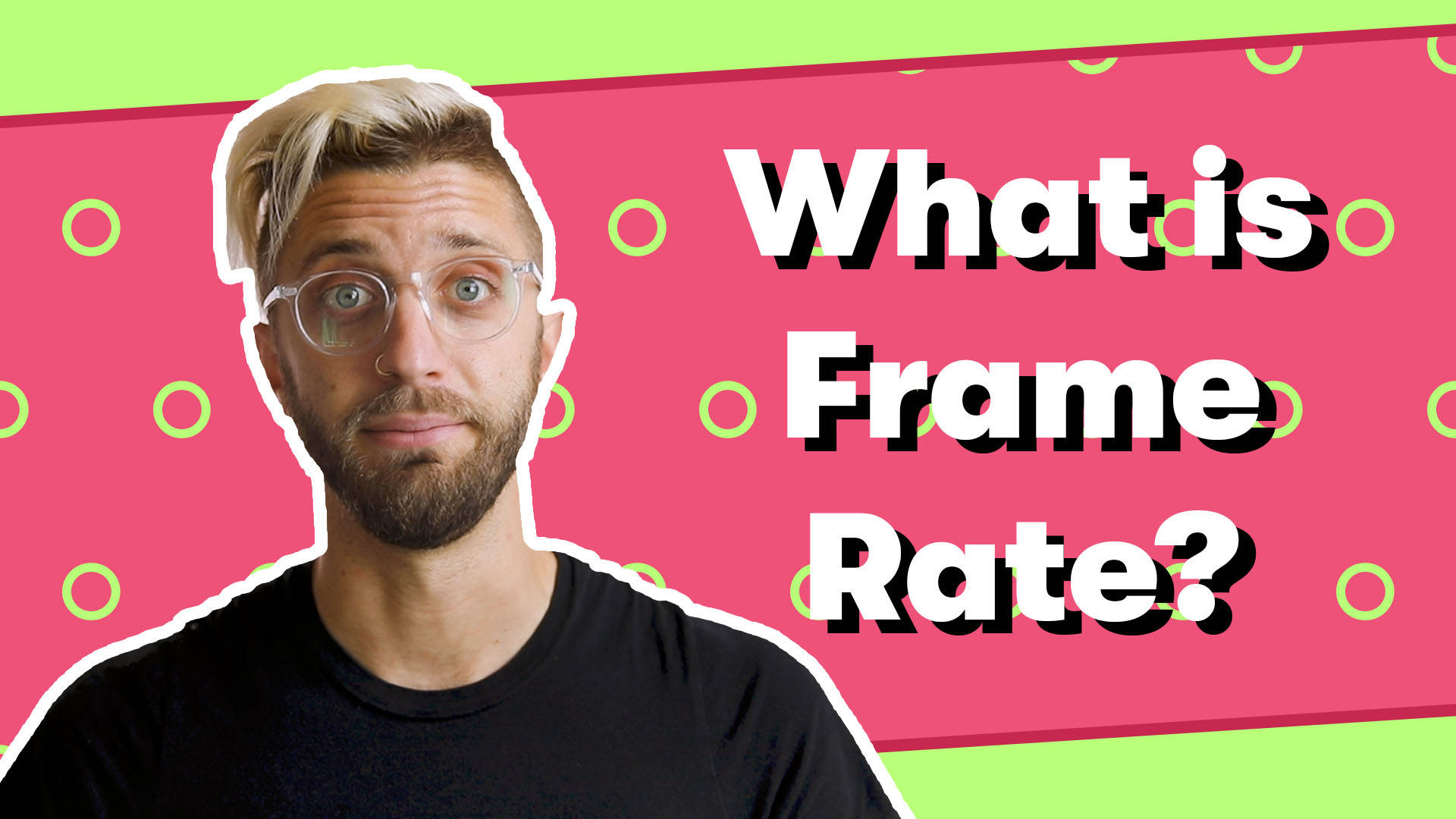Introduction Minecraft is a popular sandbox video game that has been around since 2011. The game is available on various platforms, including Windows, Mac, Linux, Xbox, PlayStation, and mobile devices. However, not all platforms have a built-in launcher, and some players may prefer to use third-party launchers to launch the game. In this article, we will explore different Minecraft launchers and provide a guide on how to use them.
What is a Minecraft Launcher – An Overview
A Minecraft launcher is a program that launches the Minecraft game on a computer or device. The purpose of a launcher is to make it easier for players to start the game, manage mods and resource packs, and change the game’s settings. Some launchers also offer additional features, such as backup and restore, server hosting, and mod installation.
Official Minecraft Launcher
The official Minecraft launcher is the default launcher for the game, and it is available for Windows, Mac, and Linux. The launcher is developed by Mojang Studios, the company behind Minecraft, and it is the simplest and most straightforward launcher to use. To use the official launcher, players need to log in with their Minecraft account and download the game files. The official launcher also allows players to download and install updates automatically, making it easy to keep the game up-to-date.
MultiMC Launcher
MultiMC is a free, open-source launcher for Minecraft, designed for modders and advanced users. The launcher has a user-friendly interface and provides a lot of customization options, such as the ability to create multiple instances of Minecraft with different mods and configurations. MultiMC also allows players to manage mods, resource packs, and game profiles, making it easier to switch between different setups. Additionally, MultiMC provides backup and restore options, so players can easily recover their game data if something goes wrong.
Technic Launcher
The Technic Launcher is a third-party launcher for Minecraft, specifically designed for modded gameplay. The launcher provides access to a large number of mod packs, which are collections of mods that are optimized for performance and compatibility. Players can easily search for and install mod packs with a few clicks, without having to manually download and install individual mods. The Technic Launcher also allows players to create custom mod packs and share them with other players.
CurseForge Launcher
The CurseForge Launcher is a third-party launcher for Minecraft, developed by CurseForge, a platform for hosting and downloading Minecraft mods and addons. The launcher provides access to a large library of mods and addons, which players can easily search for and install with a few clicks. The CurseForge Launcher also allows players to manage mods and resource packs, and it provides automatic updates for the mods. Additionally, the CurseForge Launcher supports custom mod packs, so players can create their own collections of mods and share them with other players.
FTB (Feed The Beast) Launcher
FTB, also known as Feed The Beast, is a third-party launcher for Minecraft, designed for modded gameplay. The launcher provides access to a large number of mod packs, optimized for performance and compatibility. FTB is known for its high-quality mod packs, and it is a popular choice among players who want to play Minecraft with mods. The FTB Launcher also allows players to create custom mod packs, and it provides automatic updates for the mods.
Tlauncher
TLauncher is a third-party Minecraft launcher that allows players to launch the game on Windows, Mac, and Linux. The launcher provides a simple and user-friendly interface, making it easy for players to start the game, manage mods and resource packs, and change the game’s settings. TLauncher also provides access to a large library of mods and addons, allowing players to enhance their Minecraft experience. So for minecraft games always use minecraft tlauncher download in your pc. This launcher will be very light weight and its the exclusive innovation, with the help of which you can play download any version of video game at any time.
Also Read: Best Wordle/Nerdle Alternatives
What are frame rates?
Frame rate refers to the number of individual images (frames) displayed per second in a video or animation. It is a crucial aspect of video and animation quality as it determines the smoothness of motion and overall visual experience. Frame rate of the video games are always fixed to 60 fps but it can be increased. If you are familiar with roblox settings you must know that video games fps is always confined to 60 fps which can cause hurdles such as lags while playing. To avoid these issues there are various third party framerate unlocker tools that helps to increase the frame rate however I will suggest you to download rbx fps unlocker. Below are some more tools that can help us to measure the fame rate.
- Frame rate counters – built into most video cards, these tools allow for real-time monitoring of the frame rate
- Benchmarking software – specialized software designed to measure and compare the performance of different systems
- Performance analysis tools – integrated into game engines, these tools help identify and diagnose performance bottlenecks
- Video playback software – most video players include a display of the frame rate while playback.
How to Use a Minecraft Launcher
The steps to use a Minecraft launcher vary depending on the launcher and the platform, but the basic process is usually similar. Here are the steps to use a Minecraft launcher:
- Download and install the launcher: Players can download the launcher from the official website or the platform’s app store. The installation process is straightforward, and it usually involves downloading the launcher and double-clicking the installer file to start the installation process.
- Launch the Launcher: Once the launcher is installed, players can launch it by double-clicking the launcher icon on the desktop or in the app list.
- Login to the Launcher: Most launchers require players to log in with a Minecraft account. If players don’t have a Minecraft account, they can create one by visiting the official Minecraft website.
- Choose a Minecraft Version: Some launchers, such as MultiMC and FTB, allow players to choose which version of Minecraft they want to play. Players can choose to play the latest version of Minecraft or an older version, depending on their preferences.
- Install Mods and Resource Packs: Some launchers, such as MultiMC and CurseForge, allow players to install and manage mods and resource packs. Players can search for mods and resource packs in the launcher’s library and install them with a few clicks.
- Start the Game: Once players have installed the mods and resource packs they want to use, they can start the game by clicking the “Play” button in the launcher.
Also Read: How To Create A Blockchain Game
Conclusion
Minecraft launchers provide players with a convenient way to launch the game, manage mods and resource packs, and change the game’s settings. The official Minecraft launcher is the simplest and most straightforward launcher to use, while third-party launchers such as MultiMC, Technic, CurseForge, and FTB offer more customization options and additional features. Whether players prefer to use the official launcher or a third-party launcher, they are sure to have a great Minecraft experience.